The COVID19 global pandemic has put a strain on everyone especially businesses. As an organization, you need to account for the health and wellness of your employees along with giving your customers confidence that your organization is withstanding the impact of the pandemic.
As we start adapting to the new business environment that is presented to us, we also need to start looking at changing the way we work. A good source of information is the Workplaces & COVID-19: Occupational Health & Safety Considerations for Reopening & Operating During the Pandemic release by CSA Group.
For some organizations, work from home becomes fairly easy with the right technology in place. At RedBit, we have always had a work from home policy in addition to having a physical office space. However, for others, work from home is not an option and employees need to be in the office, store front or warehouse but also need to comply with constantly changing government regulations.
Government Regulations
As an organization, you have to also comply with government regulations. On September 25, 2020, Government of Ontario in Canada amended regulation 364/20 'Rules for Areas in Stage 3' which now means 'workplace screening requirements are in effect' within includes nonprofits. These screening regulations must be used with 'works, volunteers and visitors daily'.
The Ontario Government has released a COVID-19 Screening Tool for Workplaces (Businesses and Organizations) and provides guidance on what businesses can do.
If you are an organization in Ontario, I encourage you to stay up to date to comply with regulations & laws but also do our part to defeat this pandemic.
DISCLAIMER: With any government regulations and compliance, please seek advice from legal professionals.
Leveraging Technology
Since we are a technology company, and we do have people in the office, we decided to digitize the document above using Microsoft Forms and Power Automate.
Here is our corporate policy that RedBit has adopted to help comply with regulations.
- If working from office, request it through our HR System Humi for approval
- Before entering the office fill out a Microsoft Forms screening survey
- Wait for email from supervisor giving permission to enter the office
As you can see very simple process and although we still rely on users going in and filling in survey, we have plans to completely automate if required. Your organization will most likely have a different process, but you can adopt and change to suite your organization.
Here are details on how to set this up in your environment. If you don't have Microsoft Forms or Power Automate, reach out to us and our team can help provide guidance on what you need set your organization up.
Setting up Survey
Using Microsoft Forms, we setup a survey which essentially takes the questions from the COVID-19 Screening Tool for Workplaces.
Once the survey is complete, you are able to share with your employees to fill in survey. Here is what the survey looks like when setting up.
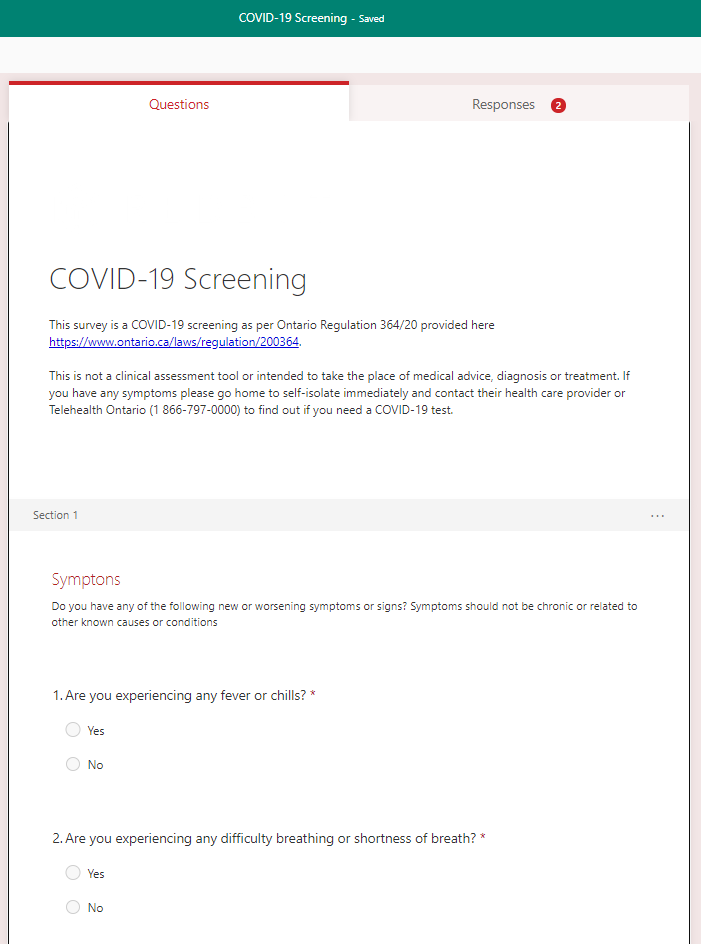
Here is what the final survey looks like when an employee fills in the survey for the day
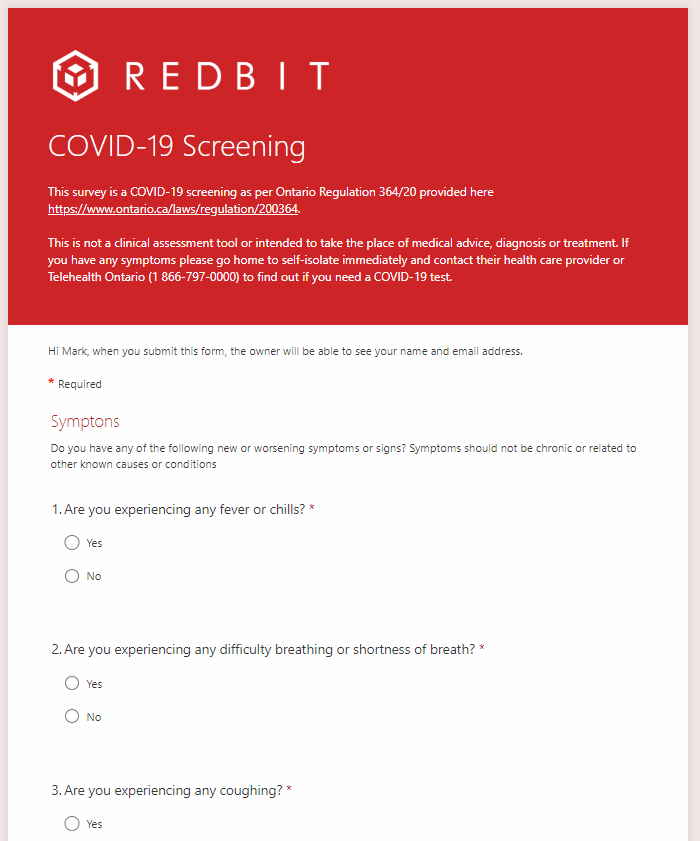
At this point, an employee can submit their survey for the day to enter the office.
Key Points
Some key items to be aware of when setting up your survey.
First, you can limit responses to only people from your organization. Do do this, click the ... on the right corner and setup the Who can fill out this form.

Second, while you are in the settings, you can set a customized completion message. We set ours to the following
Thank you for your response, please wait until you are approved to enter office. You will receive an automated email message.
Last, you can customize the look of the survey and brand it for your organization, and this is how we branded it for RedBit. When you are setting up your survey, click on 'Theme' - 'Customized Theme'

Automating Emails
If you noticed with the setup of the survey, we send an automated email to the person filling out the form. This part of the setup goes through through the survey response and sends out an appropriate email using the following logic
- If the user answered yes to any questions deny entry to office by sending an email from supervisor and cc team lead
- If the user answered no to all questions, allow entry into office by sending an email from supervisor
Again, with the process in place, we can automate the review of the survey and email sending using Power Automate.
First step we want to do is create a new Instant - From blank flow, give the flow a name and click Skip.
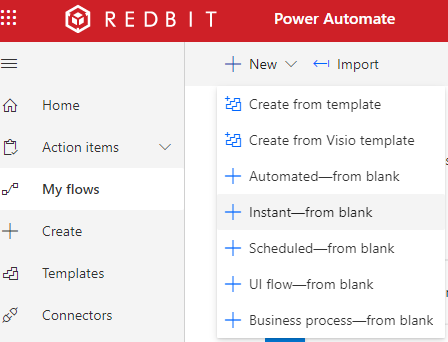
Next, you need to select a 'Trigger' type, and for our purposes we want to trigger this flow when a new survey is submitted by an. So in the search bar, search Microsoft Forms and select When a new response is submitted
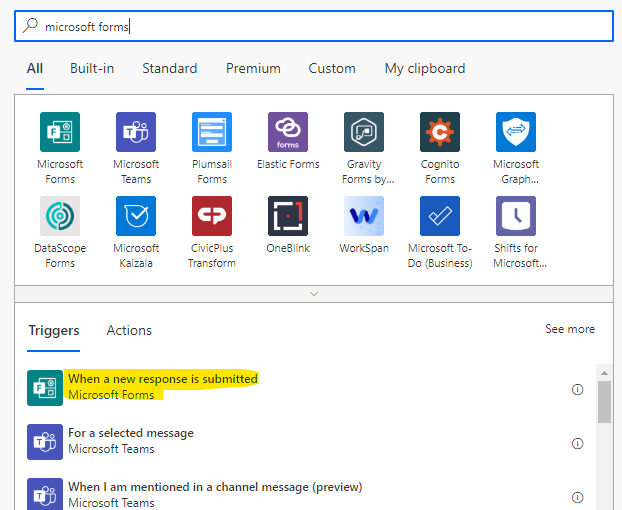
After you select the trigger, you will be asked to select the survey. Find the survey you have created and select it
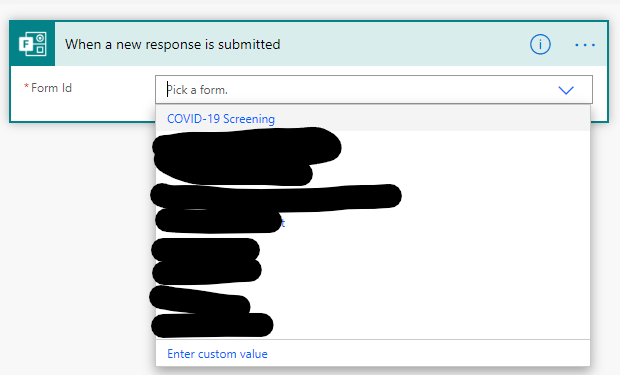
Next step is to get the details of what was filled in. To do this, add a step by clicking the plus button, and search for Microsoft Forms and find Get Response Details passing in the Survey Id. When done, it should look like the following
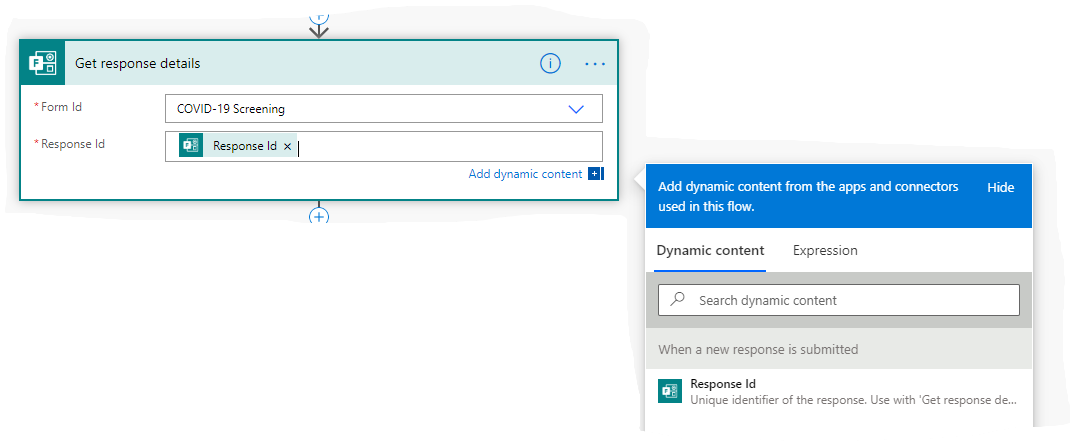
To add a bit of personalization to the the email, we decided to add the survey submitters first name to email. To accomplish this, we need to add a new step and search for Get user Profile (V2) passing in the email address of the user you got in the previous step.
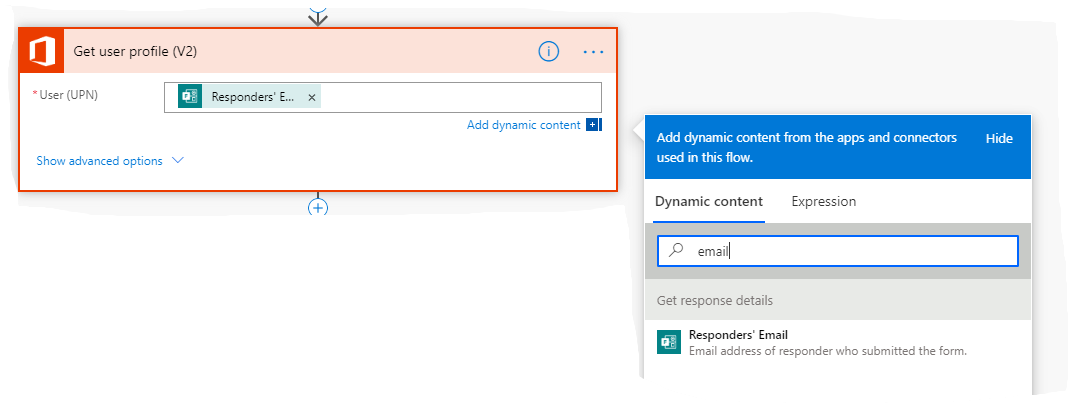
To determine which email to send out, we add a Condition step to determine if the user answered Yes or No to questions. When you have finished adding all the questions it should look like the following
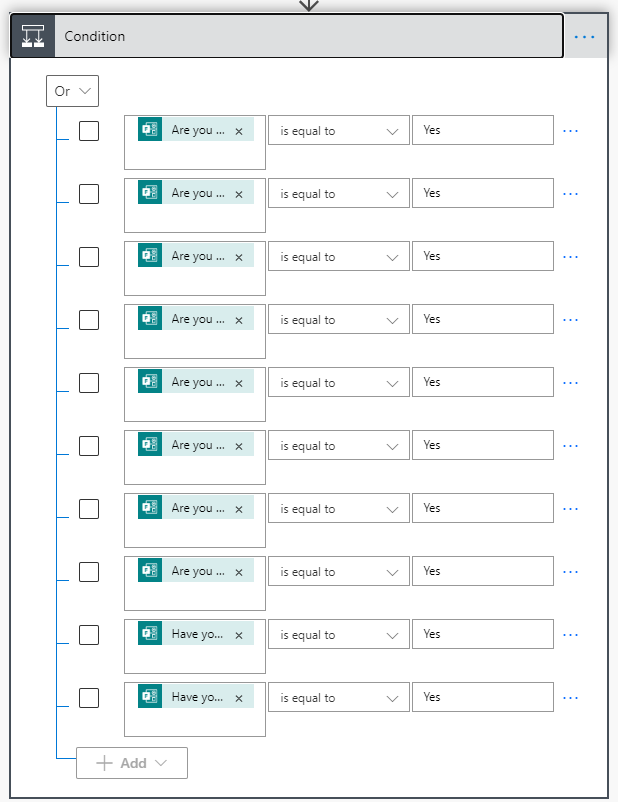
And finally, the final step is to send an email if any answer is Yes from the Condition step to tell the user to not enter the office. In our case, we setup the email as follows
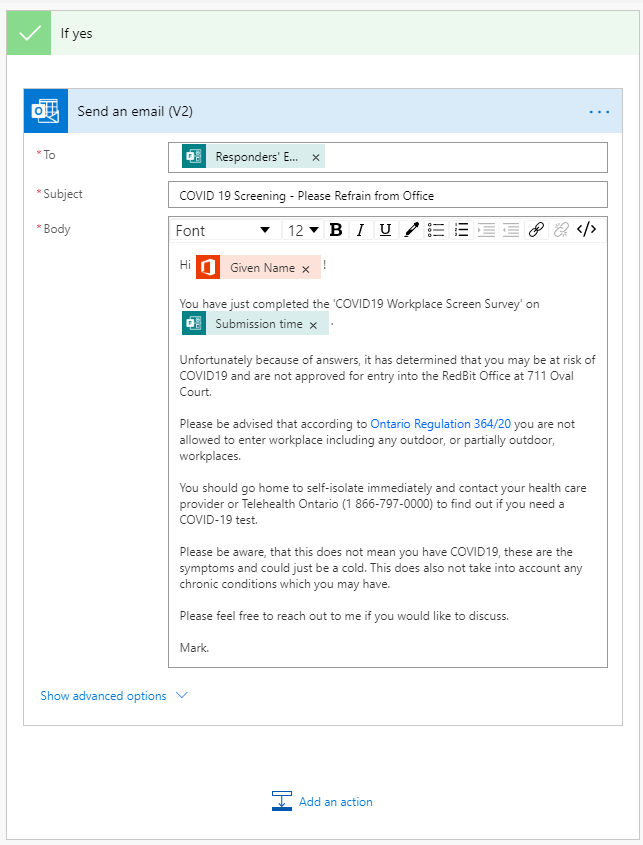
If the user answers No to each and every question, we allow access to the office by sending the following email
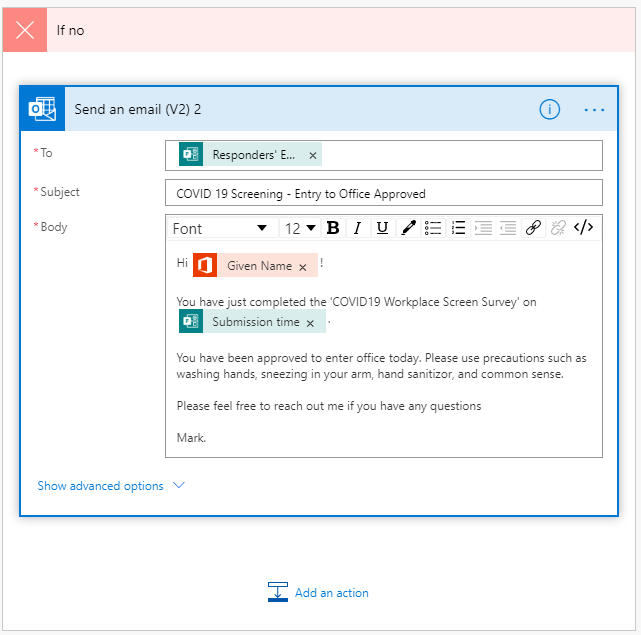
Overall the flow will look like the following and as you can see we have taken our manual process and automated it thereby complying with regulations and not adding extra workload on supervisors.
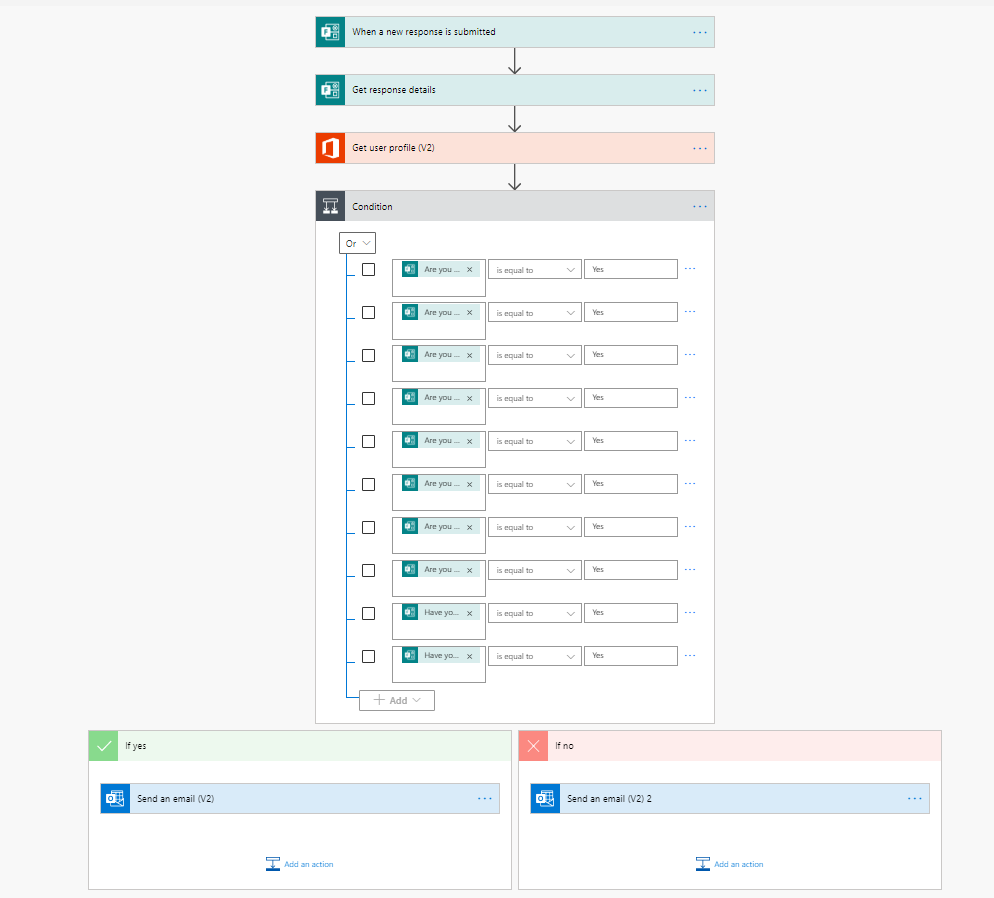
License Requirements
You can do the above on your own but will require some licenses to accomplish this. Specifically you will need Microsoft 365 and Business Standard or above. For up to 300 users, you can find pricing details for Microsoft 365 here. If you require more than 300 users, you will need to go to the Microsoft 365 Enterprise tier.
Over all, you are looking at $12 per user per month which is a small cost when you look at time spent approving employees to come into office, and Microsoft 365 can do so much more than just this.
Wrapping Up
Through the use of technology and specifically Microsoft Forms and Power Automate, we are able to automate the process of complying with government regulations by tracking when employees are in the office and return to workplace safely.
There are many different ways to conform to government regulations and having employees fill out physical paper does work but depending on your organization might not scale.
Hope this helps automate organization processes and alleviate some of the regulatory requirements. If you need more in depth help, or need a full blown app deployed to your organization contact us to discuss how we can help your organization return to work safely.









